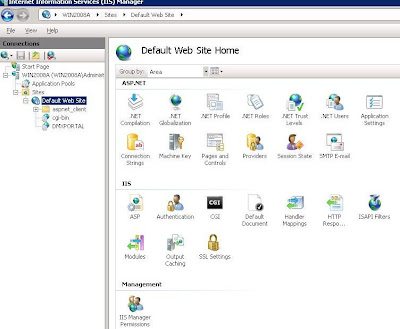I tested first with Application and then with Stand alone service before attempting DLL
When my app loads, in servercontroller create event, I goto registry and get location of .ini file which is c:\DMXTRANSPORT Be sure to open registry as read only to avoid error.
The .ini file contains various settings I use for the app whether stand alone, service. I do this as a result of reading about it in a post in the Intraweb support newsgroups. It allows various app settings such as port number , file paths, database configuration, installation code/keys etc...
I created folder dmxportal on c:\
In that folder I have temp, files, and templates sub-folders Copy ISAPI DLL into that folder
I am logged in as Admin and did not adjust permissions, though you may need to add the iis user to that folder
Goto IIS Manager and Rt click on Default website and Virtual Directory – in my case its DMXPORTAL
Enable ISAPI DLL on IIS Server in ISAPI and CGI Restrictions
Be sure to check the box
Then enable the ISAPI-dll in Handler Mappings on the virtual folder by selecting it and in the IIS properties open Handler Mappings, select ISAPI-DLL (should be on top of screen) in disabled section. Rt click and select Edit Feature Permissions. Enable Execute with check mark
That’s it You should then be able to load your isapi dll
I had an issue and just restarted IIS and it worked.
http://
I also add my isapi DLL as the default document so I can just use http://server/folder to launch app.
There may be a bit more permission twiddling necessary to get your local files folder to work, but its probably just giving the IISUser rights to the folders.